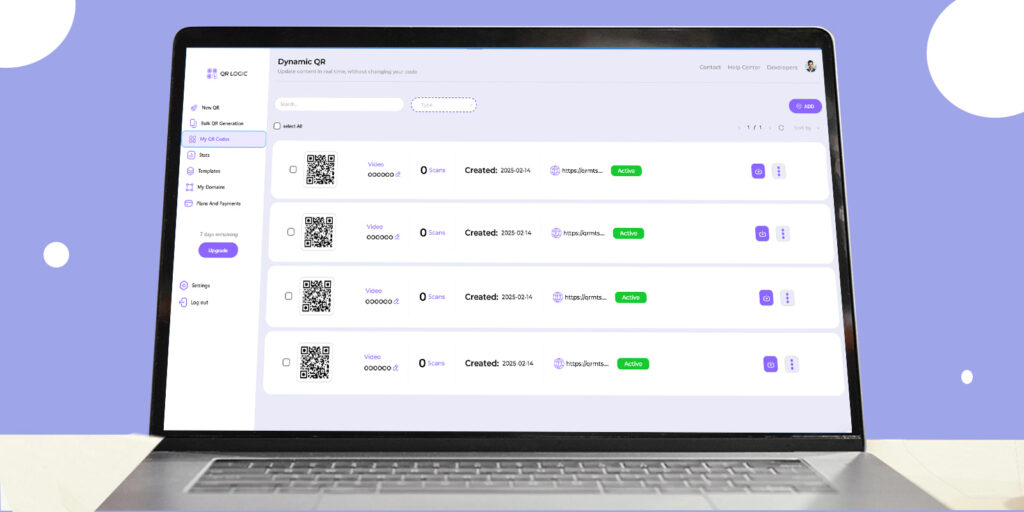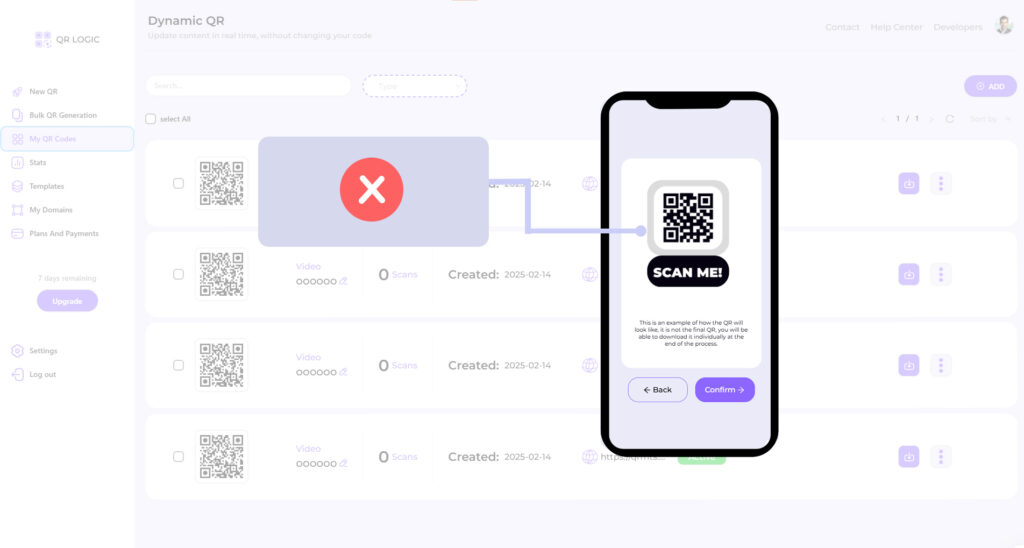Barcode technology is a very effective tool for organizing and managing data, especially in business and administrative applications. Barcodes provide a quick way to identify products and reduce data entry errors, making it easier to update your Excel tables. In this article, we will discuss how to update your Excel tables using barcodes.
- Set up your work environment
Before you begin, you need to make sure you have everything you need:
Excel is installed on your computer.
A barcode scanner, or an app that allows you to read the codes using your smartphone.
- Create a spreadsheet
You can start working on a new table or use an existing one. Here are the steps to create a simple table:
Open Excel and create a new workbook.
Enter the basic data you need, such as:
Product ID.
Name.
Price.
Quantity.
Make sure your tables are organized so that they are easy to read and analyze.
- Add barcodes
To add barcodes to your data, you need to:
Create the appropriate barcodes for each product. You can use online barcode generators or specialized programs.
Once you have created the codes, add them to your spreadsheet. You can copy and paste the codes or enter them into the appropriate cells.
- Update data using a scanner
When you have your spreadsheet ready with barcodes, you can now use the scanner to quickly update the information:
Use the scanner to read a specific barcode. The scanner will convert the code into text that reflects the specified data.
Make sure that the scanner is connected to your computer and that it is supported by Excel.
- Update tables in Excel
When a barcode is read by the scanner, you can update the spreadsheet in an easy way:
After reading the code, the scanner can enter the data directly into the active cell in the Excel spreadsheet.
You can select the cell in which you want to enter the data and update the information such as price or quantity.
Use the copy and paste feature to quickly update the data in large tables.
- Analyze the processed data
After updating the tables, you can start analyzing the data. Excel provides many tools for analyzing data such as:
Create charts to analyze sales and trends.
Use functions to calculate totals or compare data.
Explore data using filters to display only the information you need.
- Save and share data
After you finish updating and analyzing data, make sure to save the file periodically. You can also share the file with colleagues or stakeholders using the sending options in Excel.
Conclusion
Updating tables using barcodes in Excel is an effective way to manage data and improve work efficiency. By combining this technology with Excel’s capabilities, you can benefit from speed and accuracy in performing tasks. By adopting simple steps from creating organized tables to using a scanner, you can achieve impressive results that make it easier for you to manage your daily business.