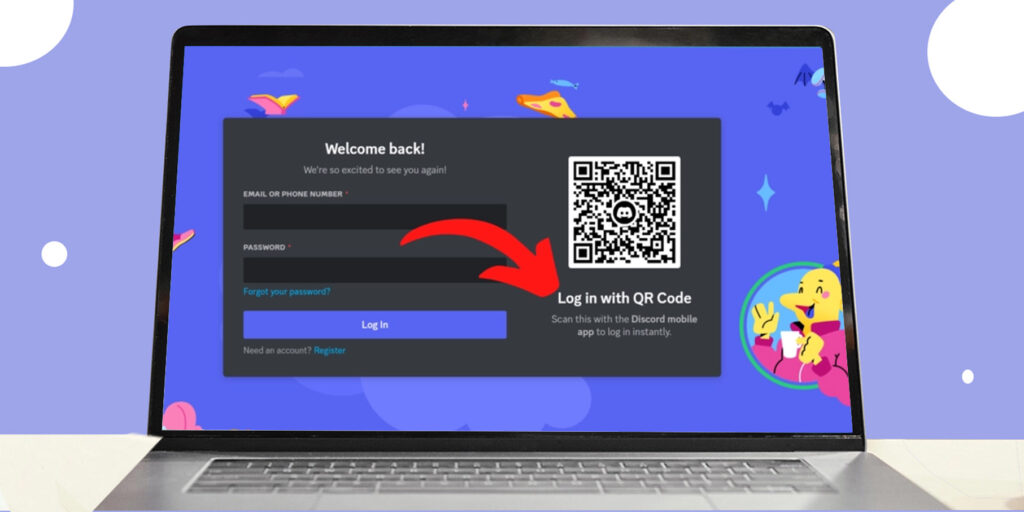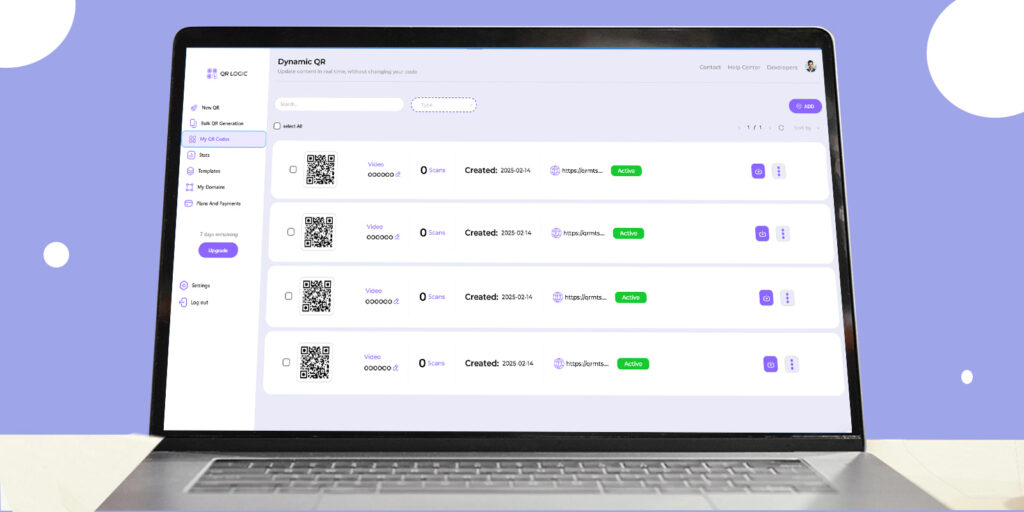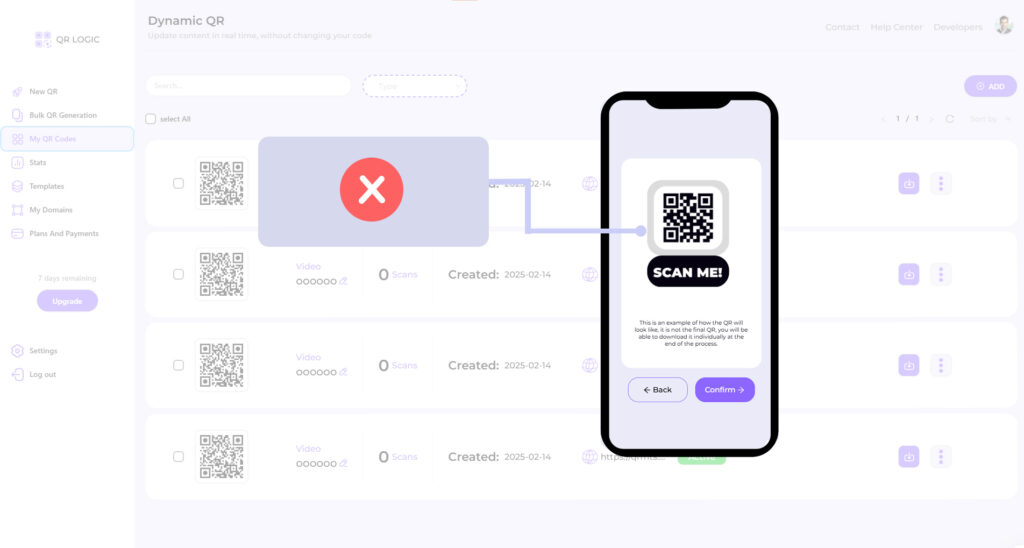Discord is one of the most popular social media platforms among gamers and various communities, offering a wide range of features such as voice and text chat, content sharing, and creating private channels. With the increasing use of apps on smartphones and computers, logging into Discord has become quick and easy thanks to the QR code feature. In this article, we’ll walk you through how to log in to Discord using a QR code.
What is a QR code?
A QR code is a two-dimensional image containing information that can be read using a phone’s camera. This code allows users to quickly access digital content, such as links and other information, without having to manually enter data. This method is ideal for simplifying login processes and increasing security.
Step 1: Setting up the App
- Download the Discord App
The process begins by downloading the Discord app on your smartphone. You can find the app through the app store available for your device:
For Android devices: Search the Google Play Store and download the Discord app.
For iPhone: Search the App Store and download the app.
After downloading the app, open it and sign up if you don’t have an account yet.
- Create a Discord Account
If you’re new to Discord, you can easily create a new account:
Choose the “Sign Up” option and follow the instructions.
Enter your email address, choose a strong password, and confirm it.
You can then customize a unique username and add a profile picture if desired.
Step 2: Log in with a QR Code
- Open the Discord app on your computer
Open the Discord app on your computer. You can also access the official Discord website (discord.com) via any browser. The main login interface will appear.
- Choose the Login option
Look for the “Log in” or “Log in with QR Code” option. This option allows you to log in quickly and easily, without having to enter account information such as your email address and password.
- Point your phone to log in
Log in to the app on your phone:
Launch the Discord app on your phone.
If you’re already logged in, you’ll be directed to your main interface. If you’re not, enter your account information.
Find the Scan option:
Find the “Log in with QR Code” or “Scan QR Code” option in the app on your phone.
- Use your camera to scan the QR code
Back to your computer:
On your computer, after selecting the Log in with QR Code option, a special code will appear on the screen.
Scan the code:
In the Discord app on your phone, tap the “Scan QR Code” option.
Your phone’s camera will open; point it at the code displayed on your computer screen.
- Confirm the login process
After scanning the code, you’ll receive a notification on your phone confirming that the login process was successful. At this point, you’ll be directed directly to your Discord account interface, and you can begin interacting with friends and groups.
Step 3: Problems You May Have While Logging In
- The QR code doesn’t appear
If the QR code doesn’t appear on the screen, try the following:
Refresh the page: Press the refresh button in your browser or reopen the Discord app on your computer.
Retry again: Close and restart the app on your computer.
- Make sure the app is up to date
It’s always a good idea to ensure that the Discord app on your phone and computer are up to date to fix any issues that may arise. Check for updated apps from your app store.
- Internet Connection
Make sure both devices (phone and computer) are connected to the internet. A weak connection may affect your ability to log in faster.
Benefits of Using a QR Code to Log In
There are several benefits to using a QR code to log in to Discord:
Ease of Use: This method provides a convenient and quick way to log in, as it doesn’t require multiple inputs.
Increased Security: Using QR codes helps reduce the risk associated with sharing passwords.
Seamless Experience: Maintains a quality user experience, allowing you to easily switch between your computer and phone without worrying about recovering account data.
Conclusion
Logging into Discord with a QR code is a modern and convenient way to access your account. It’s a quick and efficient way to connect with others and join different communities. After reading this article, you’ll be able to easily log in to your Discord account and enjoy all the features this platform has to offer.
If you need to design a QR code for a specific character or any other content, you can visit qrmts.com to create a new, custom code. We wish you an enjoyable and rewarding experience on Discord!